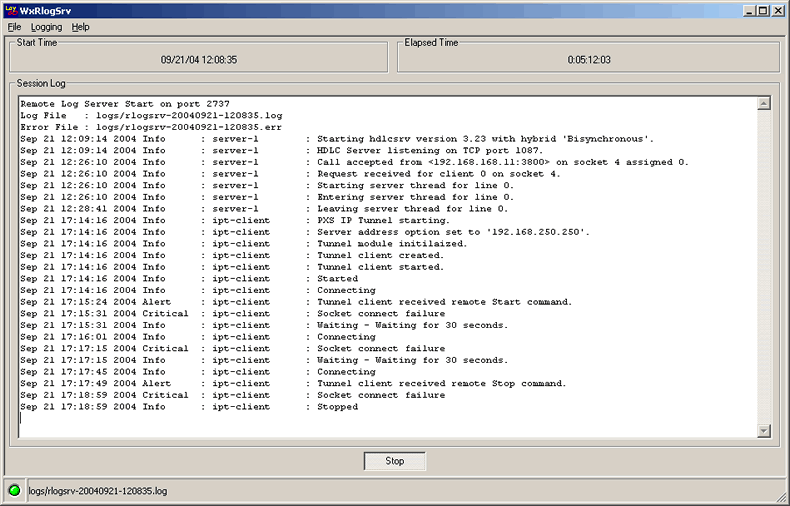Remote Logging
The PXS is normally placed in remote locations where it runs silently, unattended and
without operator intervention. Often, however, the need arises to know what is
happening on the system or to find out the current status of the running software.
To enable remote logging from a PXS, use the RedBoot log command
to set the IP address of the log server, and the logging command
to enable logging.
By default, LayGO Remote Log Servers receive log messages on UDP port 2737. This can
be changed with the -p command line option. Log data is written to
2 text files with the base name as specified by the -b command line option.
Logged errors are written to a file with a .err extension. All log
events are written to a file with a .log extension. The files are created
in the directory specified by the -d option.
LayGO Remote Log Servers can handle events transmitted by one or more PXSs.
Log file names include the date and time they were created. For instance, the files:
rlogsrv-20040224-155221.err
rlogsrv-20040224-155221.log
were created on February 24, 2004 at 3:52.21 PM local time.
LayGO Remote Log Servers automatically start new log files at the beginning of each day.
WxRlogSrv
wxrlogsrv is a remote log server control program for the LayGO PXS with
a simple GUI interface.
wxrlogsrv also displays
the most recent log entries in a text window.
wxrlogsrv Main Window.
Command Line Options
wxrlogsrv supports the following
command line options.
[-b <base name>]
Base name for the log files.
Default: rlogsrv
[-d <directory>]
Directory to in which to create log files.
Default: logs
[-p <port>]
UDP port for logging.
Default: 2737
[-r]
Enable reliable logging.
Default: disabled
LaygoLog
laygolog.exe is a Windows NT service version
of the remote log server which can be installed under Windows NT, Windows 2000 or
Windows XP. To install it, place it in a directory on the local hard drive.
Then open a Command Prompt window, change to that
directory and execute it with the command line:
C:\> laygolog -install -d <directory>
where <directory> is where you want the files created by the
service to be stored. The directory can be (but doesn't have to be) the same directory.
For instance, if the service file is in c:\laygo and the log files are to
be placed in e:\pxs\logs, the sequence of commands would be:
C:\> cd \laygo
C:\> laygolog -install -d e:\pxs\logs
C:\> net start laygolog
In this case, the log files would be e:\pxs\logs\laygolog-*.*.
By default, the service is installed to start automatically each time the system boots.
You can add a -m to the install command line to configure it to be
started manually. You will then need to use the net command (net start laygolog) or the
Service Manager applet in the Control Panel to control it.
laygolog does not provide command-line options to
change neither the default base name for the log files (laygolog) nor
the UDP port it listens to (2737).
Note: laygolog is a
replacement for wxrlogsrv.
They cannot be run at the same time as one or the other
will not be able to open the required TCP port.
laygologd
laygologd is a Unix daemon program for Linux and Solaris.
Syntax
Optional command line parameters are as follows:
[-b <base file name>]
[-d <directory name>]
[-e <error file>]
[-l <log file>]
[-p <port number>]
[-r] enable reliable logging
[-u <user name>]
[-w <working directory>]
[-x] disable daemonization
The defaults for the optional command line parameters are as follows:
base file name = laygologd
directory name = logs
error file = /dev/console
log file = /dev/console
port number = 2737
reliable logging = disabled
user name = current user
working directory = current directory
daemonization = enabled
For instance, assume that laygologd is in the
/usr/pxs/bin directory, that you want the log
files to be in /usr/pxs/logs and that you
are logged as root. The following commands will start the daemon:
>cd /usr/pxs/bin
>./laygologd -w /usr/pxs -u pxs
We are also assuming here that a user called pxs has been created
and that this user is the owner of the /usr/pxs directory.
To terminate laygologd, use the
ps command to find the process id, then enter:
>kill -HUP <process id>
Unix syslog
PXS log messages use the standard Unix syslog format and can be
directed to any syslog daemon by changing the logging port on the
PXS. To override the default logging port, add a LOGPORT variable
to the application environment the PXS using the RedBoot environment
command. For instance, to set the logging port to the standard syslog
UDP port 514, enter:
RedBoot> env LOGPORT=514
Application environment: LOGPORT=514
When logging using syslog, the PXS uses a facility code of 0-7 to log as
one of the sources local0 - local7. The default is local0.
To override the default logging facility, use the RedBoot facility
command. For instance, to set the logging facility to 7, enter:
RedBoot> fac 7
Syslog facility: 7