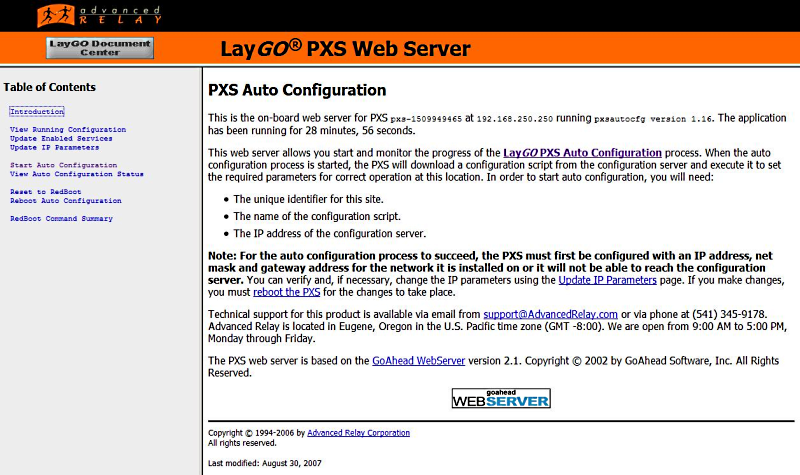
The PXS Auto Configuration application, pxsautocfg, is a standard eCos program which can be stored in Flash aboard the PXS. It can exectute almost any configuration command available either through the onboard webserver or at the RedBoot prompt, including burning new program images into Flash. It can either be executed from the RedBoot prompt using the run command, or the PXS can be configured to run pxsautocfg automatically at startup by using the RedBoot auto command:
RedBoot> auto enable Auto configuration: enabled RedBoot>
When auto is enabled and pxsautocfg is stored in Flash, the PXS will start pxsautocfg instead of the default application at the next reboot. If the PXS has never been configured before, when the PXS boots pxsautocfg, pxsautocfg will wait for user input via the onboard web server:
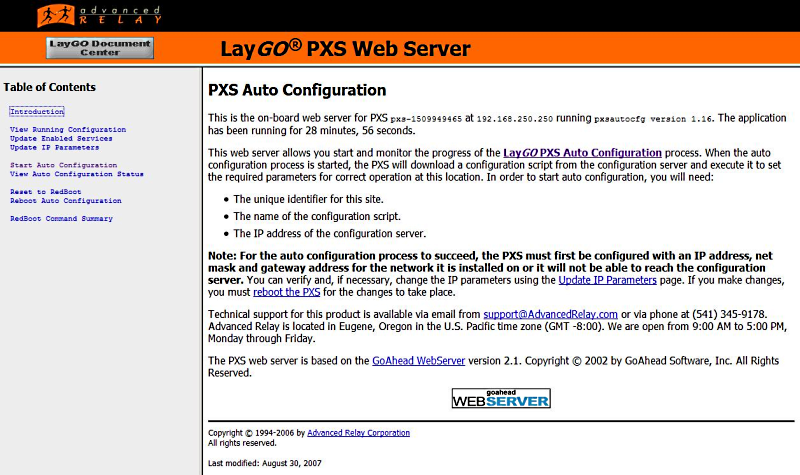
If the PXS was previously configured using pxsautocfg or if the update command has been issued manually, pxsautocfg will attempt to automatically update the configuration of the PXS. If it succeeds, it will reboot the PXS back to the default application and continue normal operations. This allows for unattended software and configuration updates. If the configuration does not succeed, the PXS will not reboot and the reason for failure can be determined from the log displayed by the web server (see below).
For an initial configuration, pxsautocfg waits for a user to confirm or correct its network configuration and the parameters to use for doing the auto configuration:
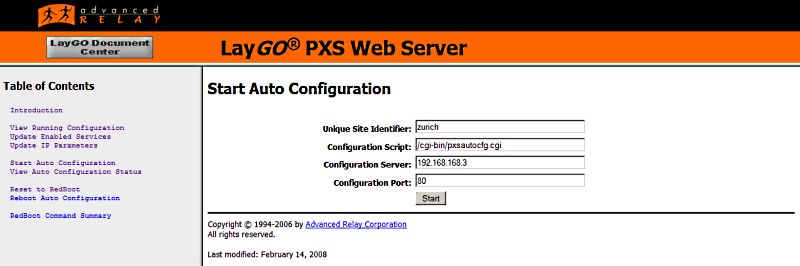
Once the PXS is configured with the correct network parameters, the user can start
the auto configuration process. Once started, pxsautocfg will retrieve
a configuration script using an HTTP GET request from a remote web server. The
script is then parased and executed. Any additional files required are also requested
HTTP GET requests from the same server. pxsautocfg will log every
step of the execution of the script in real time. The log can be viewed from the
onboard web server:
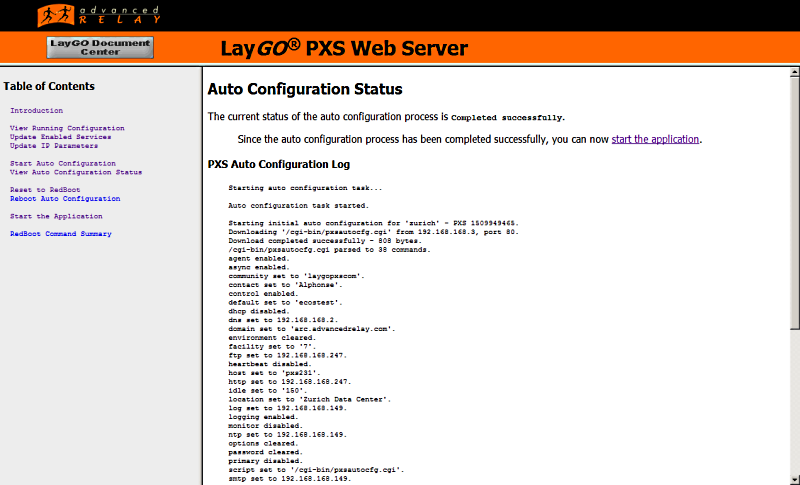
A sample of a complete auto configuration log is shown below:
Starting auto configuration task... Auto configuration task started. Starting initial auto configuration for 'zurich' - PXS 1309671422. Downloading '/cgi-bin/pxsautocfg.cgi' from 192.168.168.247, port 80. Download completed successfully - 808 bytes. /cgi-bin/pxsautocfg.cgi parsed to 38 commands. agent enabled. async enabled. community set to 'laygopxscom'. contact set to 'Alphonse'. control enabled. default set to 'ecostest'. dhcp disabled. dns set to 192.168.168.2. domain set to 'arc.advancedrelay.com'. environment cleared. facility set to '7'. ftp set to 192.168.168.247. heartbeat disabled. host set to 'pxs231'. http set to 192.168.168.247. idle set to '150'. location set to 'Zurich Data Center'. log set to 192.168.168.149. logging enabled. monitor disabled. ntp set to 192.168.168.149. options cleared. password cleared. primary disabled. script set to '/cgi-bin/pxsautocfg.cgi'. smtp set to 192.168.168.149. snmp set to 192.168.168.149. standby set to 192.168.168.149. tag set to 'zurich'. telnet enabled. tftp set to 192.168.168.247. timeout set to '15'. trap enabled. utc set to '-8'. virtual set to 0.0.0.0. web enabled. license set to 'FA85B092-10136EED'. features set to '0x00000000'. Starting update of pxscfg in flash block 0x053E0000. Flash block 0x053E0000 erased. 3072 bytes written to flash block 0x053E0000. Auto configuration completed successfully. Auto configuration task ended.
Once the configuration is completed successfully, the user can simply click the start the application link on the status page to reboot the PXS and start the default application. During an initial configuration, the user must manually start the application. The PXS will not automatically reboot as it will for an update configuration.
Since the pxsautocfg application must coexist with the default application, it uses no command line parameters. Any parameters required are either input via the web interface or must be stored elswewhere in the PXS configuration. During initial configuration, the script should explicitly set the values of:
http (address of the configuration server)script (URL of the configuration script)tag (unique site identifier)
If a port other than port 80 is used, its value should be written to the
environment. For instance, if the HTTP requests should be addressed to port 8080,
the configuration script should include:
environment AUTOCFGPORT=8080
The configuration server can be any program which can handle HTTP requests, including the Apache HTTP Server and Internet Information Services (IIS) from Microsoft. Customers can use whatever means they chose to store and server configuration data. On request, Advanced Relay can provide sample code for a CGI script which can dynamically generate configuration scripts.
A configuration script is a plain ASCII text file which essentially consists of a
subset of the RedBoot command set. (The exception is the burn command
which has no direct counterpart in RedBoot.) Lines beginning with #
are ignored as are blank lines. Other lines are considered configuration commands. With
a few exceptions, the commands take a single argument which is the value of some configuration
parameters. Commands must start at the beginning of the line. The format of each command is:
<command name><whitespace><argument(s)><end-of-line>
The following commands are supported:
| Command | Arguments | Comments |
|---|---|---|
| agent | 1 | enable/disable |
| async | 1 | enable/disable |
| burn | 2 | Burn a program image to Flash Arguments are:
|
| community | 1 | |
| contact | N | free form, accepts "clear" |
| control | 1 | enable/disable |
| default | 1 | |
| dhcp | 1 | enable/disable |
| dns | 1 | |
| domain | 1 | accepts "clear" |
| environment | N | NAME=value, accepts "clear" |
| facility | 1 | |
| features | 1 | |
| ftp | 1 | |
| heartbeat | 1 | enable/disable |
| host | 1 | |
| http | 1 | |
| idle | 1 | |
| laygocfg | 1 | URL of laygocfg image |
| license | 1 | accepts "clear" |
| location | N | free form, accepts "clear" |
| log | 1 | |
| logging | 1 | enable/disable |
| monitor | 1 | enable/disable |
| ntp | 1 | |
| options | N | free form, accepts "clear" |
| password | 1 | accepts "clear" |
| primary | 1 | enable/disable |
| reliable | 1 | enable/disable |
| script | 1 | URL, accepts "clear" |
| smtp | 1 | |
| snmp | 1 | |
| standby | 1 | |
| tag | 1 | accepts "clear" |
| telnet | 1 | enable/disable |
| tftp | 1 | |
| timeout | 1 | |
| trap | 1 | enable/disable |
| utc | 1 | |
| virtual | 1 | |
| web | 1 | enable/disable |
The following is a complete configuration script:
agent enable async disable burn /pxs/hdlcsrv.bin hdlcsrv community laygopxs contact clear control enable default hdlcsrv dhcp disable dns 0.0.0.0 domain clear environment DLMHOST=10.0.0.1 facility 7 features 0 ftp 10.0.0.1 heartbeat disable host pxs http 10.0.0.1 idle 150 laygocfg /pxs/laygocfg.img license clear location clear log 10.0.0.1 logging enable monitor disable ntp 0.0.0.0 options clear password clear primary disable reliable disable script /cgi-bin/pxsautocfg.cgi smtp 0.0.0.0 snmp 0.0.0.0 standby 0.0.0.0 tag clear telnet enable tftp 10.0.0.1 timeout 15 trap enable utc -8 virtual 0.0.0.0 web enable